 Workflow is the sequence of steps you go through between thinking about an image you want to shoot to having the royalties from it paid into your bank account. The easier this process is the more productive you can become, or the less work you will have to do to earn the same amount.
Workflow is the sequence of steps you go through between thinking about an image you want to shoot to having the royalties from it paid into your bank account. The easier this process is the more productive you can become, or the less work you will have to do to earn the same amount.
Organising what to shoot and arranging for it to happen is out of the scope of this site, as is the organisation of your finances so here I'm going to outline the main process from camera lens through image acceptance by a stock photo agency and sales review.
Every photographer has their own digital work flow using the software tools that they like the best, some scan their images from film, but once the images are in a digital format and corrected as needed, then rest of the workflow is the same as that for images from a digital camera. Each photographer has their own tastes and uses different software for the style of images that they create so I have kept this guide somewhat generic.
 Example Stock Photo Workflow:
Example Stock Photo Workflow:
Here is a typical stock photography workflow for a serious microstock contributor / semi-pro / or professional shooting with a D-SLR. Each step is designed to save as much time as possible using software to automate some steps of the process. There is no need to go to this level of complexity if you are a casual microstocker, but if you are in any way serious about microstock then this is the sort of process you should be aiming for. Piecemeal processing of images one-by-one, keywording and uploading to each site in turn will simply cost you too much time. Batch processing is significantly more efficient, and if the batches are reasonable sizes then the work is not too tedious.
Take the Image.
Shoot in camera raw. The image subject was cleaned and correctly lit before shooting to reduce the amount of post processing required. DSLR sensor was clean so that minimal 'spotting' is required in photoshop. Always shot with a low ISO and suitable aperture / lens sweet spot to ensure optimal sharpness.
![]()
Transfer to Computer and Backup
copy the files to your computer, some use an automatic import system, I prefer to copy manually, it's just as fast for me. Then move the images from your memory card to backup storage (remote machine, removable drive or NAS etc.). If shooting exclusively in the studio then investigate the use of wireless or cable download while shooting to remove this step from the flow if you take 100's of images daily.
![]()
Bulk Keyword
Perform simple keywording of all images for each subject; detail the shoot subject, model name and release reference if any, include your copyright so that you can find all images from the same batch in the future. Do not perform full detailed key wording on individual images at this point.
![]()
Browse and Select
Using your favoured DAM or photo browsing software (Adobe bridge is fine) delete or mark as 'red' or one star if you prefer, all the technically flawed images which you would describe as 'trash'. Of the remainder, mark all the images you like as microstock candidates as 'two stars' after checking for sharpness. View only the two star images and then select the best of compositions and mark as four stars. (five stars is reserved for the cream of your portfolio - probably only 50 images in your whole collection marked a five star), three stars is reserved for images which you like but later find are rejected by the agencies). Select all the four (and five star) images and proceeded to the next step.
![]()
Develop the RAW Images
Either in Photoshop or Adobe Lightroom (or third-party RAW converter as you wish). As exposure was set and subject was framed correctly to start with this process is mostly limited to fine tuning camera raw sliders, colour adjustment if any followed by export to photoshop for 'spot cleaning'. After a good look round at 100% for anything that needs fixing save as maximum quality JPEG (at least Photoshop level 10). If corrections and cleaning of unwanted subjects that could not be removed while shooting is needed then this is before the image is saved as jpeg. If the photographer's style includes 'Photoshop effects', black&white etc these should be recorded into actions for playback so that only 'tweaking' of the 'amount of effect' is required. More on preparing images for upload.
![]()
Keyword the JPEG Images you plan to Submit.
Using either a manual keyword process or keyword suggesting tool, or perhaps a hybrid of both as outlined here. Keyword images in adobe bridge (CTRL-SHIFT-ALT-I) with all the keywords you can think of. Upload these images to canstock via FTP or web interface (I'll explain why...) Review the images on canstock, if using Firefox you spot and correct spellings. Canstockphoto also add "SUGGEST:" keywords to your image. Edit the suggested keywords, then cut and paste the keywords back into your master images (JPEG copies you are submitting) as needed. This is probably the part of the work flow that varies the most, where individual photographers will have their own keywording methodology and use different tools. Also read my post on the photokeywords compiler.
![]()
Submit Images to all of your Microstock Sites.
Submit in regular batches of around 5 to 10. Use FTP software to automate this process by remembering site account details, and if available recording a macro to upload images from a predefined directory to all sites in one go. Schedule upload during the night if needed and then login to review and submit the images on each site the next day. Ways to speed-up your uploading process.
![]()
Monitor image rejections.
Keep all the processed jpegs you have uploaded, organised ready for upload to future agencies you might sign up to. Remove (mark as three stars for reference) or rework any images from the raw files that are consistently rejected for a correctable reason such as a logo in the background that you missed etc. Only rework/downsize images for noise / sharpening / artefact rejections if you feel that the image is one of your best and will be worth the extra time taken. If you took a whole series of images which are rejected for noise/sharpness/artefacts you can downsize them all at the same time by using the photoshop image processor (file > batch > image processor) to resize them automatically.
![]()
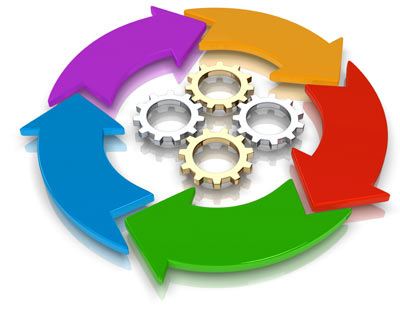 Analysis - Closing The Loop...
Analysis - Closing The Loop...
Use your sales results, market trends / most popular images that some agencies publish etc. to decide what shoot next and then restart the process. In time you will understand the types of your images that sell best, and those subjects to avoid (difficult to get approved, limited market demand or marketplace saturation).
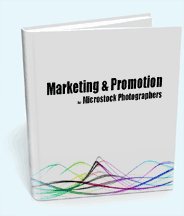


Thanks for describing your
gnohz (not verified) on Fri, 2011-03-04 05:55canstock?
Paul (not verified) on Mon, 2011-08-01 01:06keyword sugestion tool
Steve Gibson on Wed, 2011-08-03 01:57Right after: "Review the images on canstock, if using Firefox you spot and correct spellings. canstockphoto also add "SUGGEST:" keywords to your image. Edit the suggested keywords, then cut and paste the keywords back into your master images"
They are now not the only agency with a keyword suggestion tool, but were at the time I wrote this, and indeed shutterstock now (and has been for quite some time) spots spelling errors and duplicates. These days it's picworkflow for me and the keyword tool in there for a final check of any that slipped through the net, but it's been a while since I submitted anything! :(