 One benefit of microstock is that once your images are uploaded, part of the cut that a microstock agency gets for each sale pays for them taking care of all your images, and no matter want happens to you or your computer those images will still be there on-line earning money.
One benefit of microstock is that once your images are uploaded, part of the cut that a microstock agency gets for each sale pays for them taking care of all your images, and no matter want happens to you or your computer those images will still be there on-line earning money.
But if disaster does strike your computer then are you fully prepared for it? Consider that disaster might be nothing more than a virus on your computer or your kids 'fixing things up'. Making sure you have 'backups of your files' and being 'ready to recover from a problem with your machine' are two quite different things.
Think about to trying to recover from two worst case scenarios:
- A virus or software update corrupts everything thing on your machine leaving no choice but to format and re-install the whole thing. A typical scenario resulting in no physical damage but leaving all your data corrupted.
- Your computer fries in lightning strike or more likely it gets stolen (especially if you work on a Laptop). This scenario is symbolic of the results in physical damage to your system, i.e. the hardware no longer works.
Can you EASILY recover from both situations? If you make a living with the computer then you should!
I've got all my photos archived on CD / DVD, I'm fine
That's a nice start, and sequentially backing up images onto a DVD (not a CD) is a good idea. But it needs to be done in addition to a more manageable backup solution.
There are problems with the reliability of CDs used to archive data (a small scratch on the top can render the disk useless). DVDs are more reliable because the recording layer is sandwiched between two layers of plastic, the layer of recording material is less likely to oxidise with age.
The main issue with backups on DVD is the speed at which you can recover from a problem with your computer. Say you experienced one of the scenarios above? It could take days or weeks to copy all those photos back onto your system one disk at a time, never mind about how long it would take to re-install all that software and get it configured just as you had it.
The problem is compounded for many photographs who simply backup the raw images they take on their cameras thinking that they can restore any images from that. True, but how long do you think they spent editing photos in the past year? and how long would it take to do all that editing work again if they lost the edited copies that they had on their system?
Different Backups for Different Scenarios
The System Image (Clone)
Using proprietary software you can conveniently make a backup of your entire system. It's great, if your hard disk dies, you just plug in a new one, boot from CD and restore the whole thing in a couple of hours. Wonderful if you have the original system, but a little less useful if your computer hardware dies or is stolen, without an identical hardware platform then restoring the operating system may not be an easy process. In unfortunate cases (which these issues inevitably are) you might find that your backup solution is not compatible with the new hardware. This problem has gotten better in recent years but used to be a real headache in the days of tape drives, zip and jaz etc, and can still be a problem if raid hardware is involved.
All My Documents or /user|home
These days your 'my documents' or user directory is probably a little bit too big to fit on a DVD, so there is backup software designed to split such a large volume onto multiple DVDs. This is where you should stop and think. You'd be wasting time backing up like that. It's much more efficient, and if you include the time involved also much cheaper to copy all your files onto an external USB hard disk and keep that hard disk somewhere nice and safe in a different location.
There are commercial solutions that allow cloning and access to restore individual files from the backup media. I personally prefer simply copying all my data to an external backup drive once a week, no matter what might happen I will be able access those 'raw files' from any computer with a USB port. If the data is compressed or archived in some way then accessing it becomes a lot more complex.
Making a duplicate of all your data files is good, but if you operating system becomes corrupted or the hard disk fails you still have to go through the process of re-installing everything, which if you have had the experience takes at least a couple of days to get everything back into shape, and you find yourself having to install missing bits for almost a week! Hence a combination of backups is best.
3 - 2 - 1 Backup Rule
 "Three different backups, two different types of media and one copy stored off site". The reason for this is to try and make sure that you can still recover your files even if you are unable to restore from one of your backup sets. Typical scenarios this avoids are creating all your backups on a tape drive only to find that the backup software was not backing everything up properly or will not restore, or that the tape hardware fails during your restore and a replacement can't be found (hardware out of date etc) and you are left with all your backup on tapes you can no longer read.
"Three different backups, two different types of media and one copy stored off site". The reason for this is to try and make sure that you can still recover your files even if you are unable to restore from one of your backup sets. Typical scenarios this avoids are creating all your backups on a tape drive only to find that the backup software was not backing everything up properly or will not restore, or that the tape hardware fails during your restore and a replacement can't be found (hardware out of date etc) and you are left with all your backup on tapes you can no longer read.
These days hard disk storage is very cheap, and I break the 'two types of media' rule, all my backups are on external hard disk, but each disk was manufactured at a different time or from a different manufacturer and in a different style of enclose. Some of those disks are older IDE (PATA) disks, and these days it's getting harder to find external encloses for such disks - this still forms a possible scenario where a hardware failure could lead to me having to jump through hoops to access data even from a 'standard hard disk'.
As nice not to have all your eggs in one basket then my backup strategy consists of:
- Immediate backup of new images (onto a networked machine instead of DVD)
- Weekly backup of all data files onto an external disk (no software just drag my user directory)
- Monthly (or weekly if sequential backup/convenient) operating system clone including all data files, kept at a different location.
Depending on how much you get done in a week then you might like to backup more than weekly (i.e. use some software to create an incremental backup as you go), If you have never lost any data then this might all seem a little like too much work, but using the above system over the years I have suffered:
- corrupted a hard disk, only one week of data changes were lost, all images were recovered from 'step 1' system was completely restored from 'step 3' and changed files restored from 'step 2'
- dead laptop, in this case the hard disk was fine, so no data changes were lost, but i had to go through the process of re-install of all software on a new laptop (three days +).
If you don't like the thought of losing even a weeks work then look into incremental backup software which runs in the background and backups changes to each file to an external disk (such as apple time machine and time capsule). Just don't use this system as a substitute for steps 2 and 3. There are plenty of scenarios where an incremental backup may not be able to restore, especially if hardware fails and operating systems are superseded.
Online Backups
 There are also online backup solutions to look into, but from what I have seen none of them are really suitable for a digital photographer due to the volume of data storage needed. Data storage prices are getting cheaper and cheaper (email accounts with 6GB of storage are now free compared to costing a few dollars a month for 100MB five years ago). Providers now offer unlimited storage for prices like 4.99 USD a month, they know that their subscribers are limited by the speed of their internet connections and the software that they provide. A typical small time photographer with 500GB of data to store would find a long wait to create their initial backup (further backups being sequential). With a standard asymmetric ADSL line uploads are a lot slower than downloads.
There are also online backup solutions to look into, but from what I have seen none of them are really suitable for a digital photographer due to the volume of data storage needed. Data storage prices are getting cheaper and cheaper (email accounts with 6GB of storage are now free compared to costing a few dollars a month for 100MB five years ago). Providers now offer unlimited storage for prices like 4.99 USD a month, they know that their subscribers are limited by the speed of their internet connections and the software that they provide. A typical small time photographer with 500GB of data to store would find a long wait to create their initial backup (further backups being sequential). With a standard asymmetric ADSL line uploads are a lot slower than downloads.
mozy.com
range of backup backup products including data online.
idrive.com
current prices are expensive for a photographer sized account.
keepit.com
describe their unlimited package as 'for private use'.
What worries me about any online backup solution is that none of these companies seem to be around for a long time, they come and go. If there was a profitable business model for online backup storage then it's reasonable to assume that backup software vendors like symantec/norton would be selling such a solution to your backups created in their software.
Computer Imaging / Cloning Software
There are several solutions available to create a complete copy of the structure of a hard disk, both commercial and free / open source options.
Windows 7&8
Unlike previous releases of the OS the 'backup' software that comes bundled with Windows 7 is quite a good starting point. It's not exactly fast, but it now supports scheduled backups to external drives or across the network. Make sure you create a restore CD/DVD to boot from so that you can restore your system if your boot disk dies. You can choose either just to create a system restore (i.e. get the OS back up and running) or backup all files on specified disks. Look for "make a system image" and make sure that you include all drives (you want to backup) onto an external disk.
Norton Ghost
The best known and industry standard solution ($69) when I last looked. Recent versions support incremental backups in addition to allowing a hard disk to to be imaged onto external storage (including ftp). I used Notron Ghost for many years.
Acronis Trueimage
I've not used this product but it appears to support some very convenient features such as automated backups, packing up to different locations and only backing up when a destination is available (e.g. on a laptop when away from base).
Clonezilla.org
A bootable linux cd (auto booting 'live' cd that can be used on any PC architecture) After several years of using ghost this is the solution I now use. It's perhaps difficult for the non tech-savvy (lots of unix device names and screens full of output messages) but I do feel quite happy that my disk is backed up using compression and storage methods that are open source and could be uncompressed at the command line if needed without using clonzilla.
Fogproject.org
This one's for the geeky types out there, not a self booting disk but a way of setting up a server so that backups are transported over a network to a central place (something that ghost can do). It looks like it would produce a nice streamlined way to backing up several computers on a network; given that these days Microsoft have recognised that a home network is no longer 5 but 10 PCs that can mean any of us! Do consider that to backup a 'power user' machine with several hundred gigs of photos is going to require a wired network ideally 1000Base-T of at least 100base-T.
Summary
Multiple types of data back-up mean more work but do give you the option of more ways to restore if something goes wrong. Even if things go badly wrong it's very likely that at least one of your backups will be available to restore - it's just a question of how much time you need to spend doing that. I personally can't even think about how I would feel if all of my data were lost irrevocably.
Until the future arrives and everything takes place 'online' (many of us already entrust all our emails, spreadsheets, documents etc. to services like Google docs) then it's a fact of life that part of the time you spend working on a computer should be spent performing or taking care of backups, just like every home owner arranges for building and contents insurance
Never trust data to a single storage device or service, I have heard people say that "My RAID NAS has a redundant second drive so that if one stops working then the second drives operates as a backup". This is nice until the RAID controller itself dies leaving two unreadable striped data disks which depending on how the system was configured might be completely unreadable, or only readable with identical hardware and expert knowledge. I have heard stories of people who trusted a 1TB storage solution with 'everything' and lost.
backups are always a waste of time until you need them...
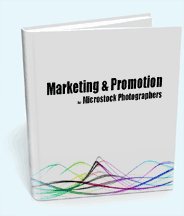


Flickr also allows unlimited
Anonymous (not verified) on Wed, 2009-03-25 01:06SugarSync it's the best
Anonymous (not verified) on Mon, 2013-02-25 17:12NAS
James (not verified) on Thu, 2016-09-29 10:02